Dear SAPLearners, in this blog post you will learn on how to install Node JS and NPM.
What is Node JS?
Node JS(https://nodejs.org/en/) says, It is an asynchronous event-driven JavaScript runtime, Node.js is designed to build scalable network applications. Many connections can be handled concurrently. Upon each connection, the callback is fired, but if there is no work to be done, Node.js will sleep.
Node.js® is a JavaScript runtime built on Chrome’s V8 JavaScript engine.
What is NPM?
NPM(https://www.npmjs.com/) says, NPM is a package manager for the JavaScript programming language. It is the default package manager for the JavaScript runtime environment Node.js.
Node JS Installation Steps
1. Download the installer from https://nodejs.org/en/download/.
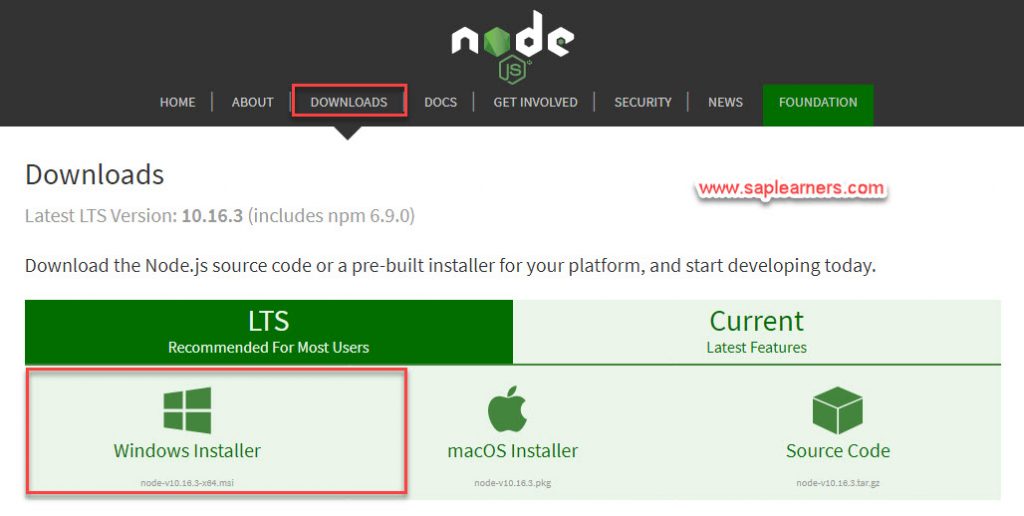
2. Run the installer file and follow the wizard steps like below.
3. On welcome screen click on Next.
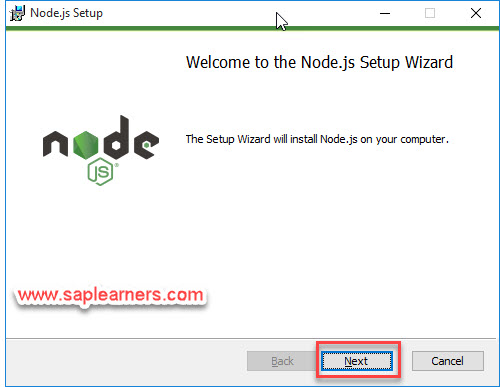
4. On End User License Agreement window, accept the license and click on Next.
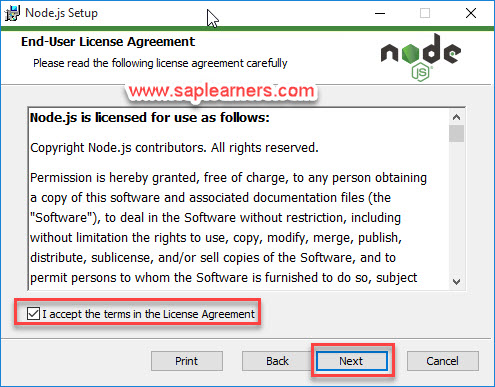
5. On Destination Folder window, click on Next.
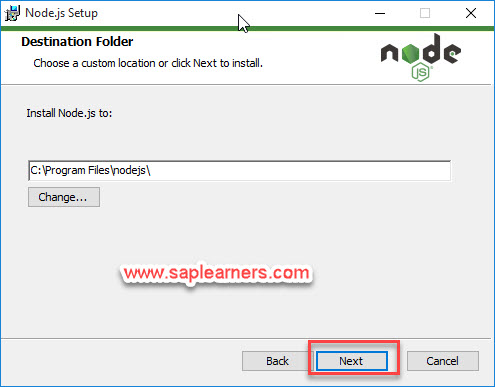
6. On Custom Setup window, click on Next.
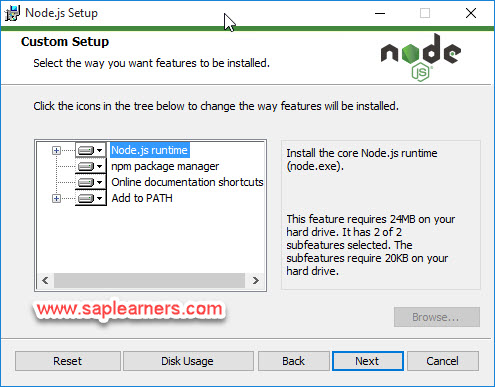
7. On Ready to install Node.js window, click on Install.
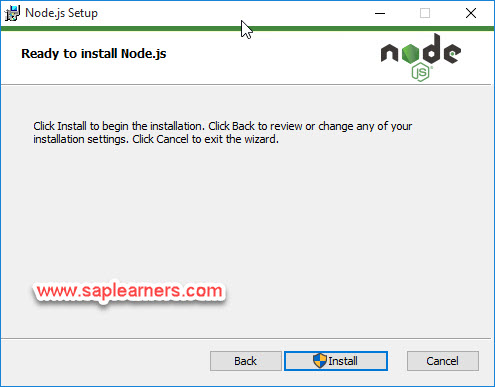
8. Installation will begin and will end in couple of minutes.
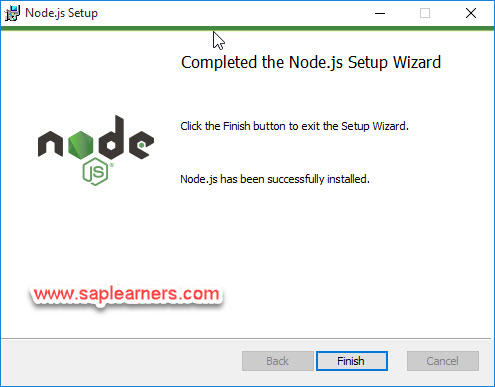
We have successfully installed the Node Js. To confirm the installation run following command in terminal:
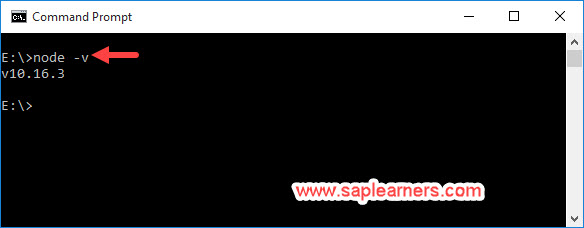
NPM Installation Steps
npm is distributed with Node.js, which means that when you download Node.js, you automatically get npm installed on your computer.
As we have already installed and verify Node.js installation. To confirm that you have npm installed you can run this command in your terminal:
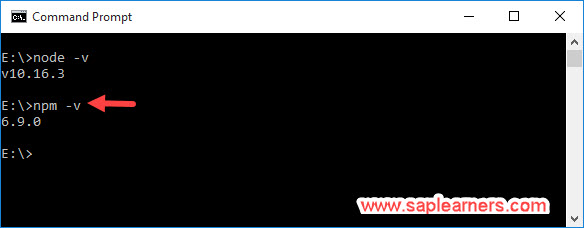
Congrats!! you have successfully learned on how to install Node Js and NPM.
Please feel free to comment and let us know your feedback. Subscribe for more updates.
if you liked it, please share it! Thanks!









