Dear SAPLearners, in this tutorial you will learn how to set JAVA_HOME variable in Windows 8.
Lets get started.
Step-by-Step Procedure
1. Open Control Panel in Windows 8.
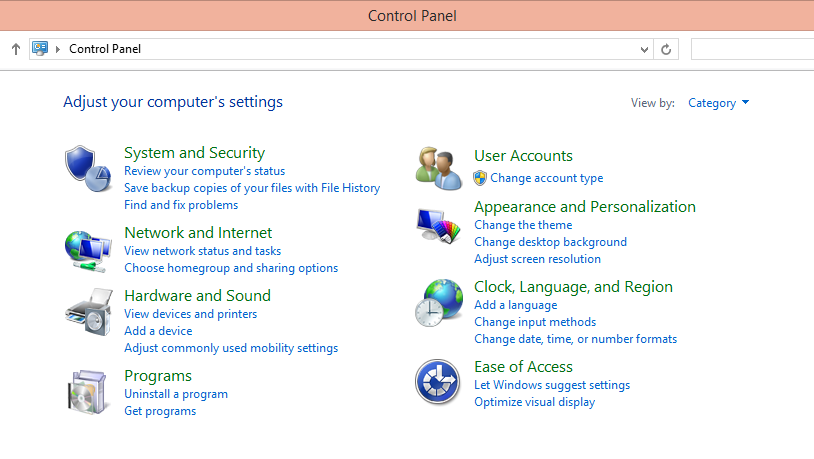
2. Select System and Security.
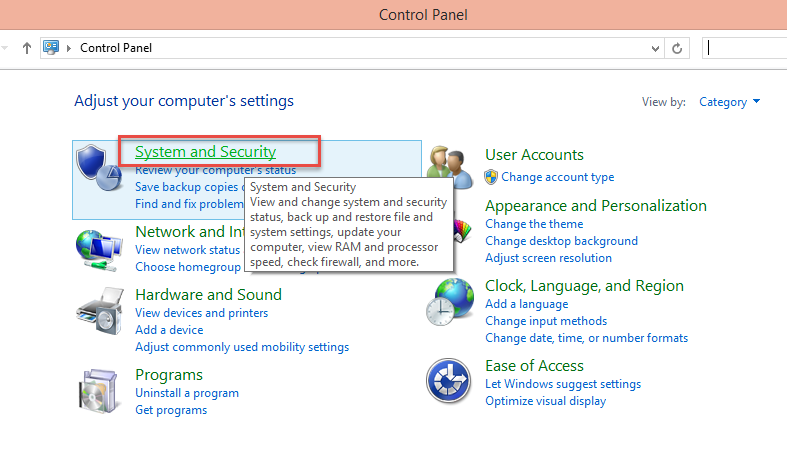
3. You will be navigated to below screen. In this screen select System
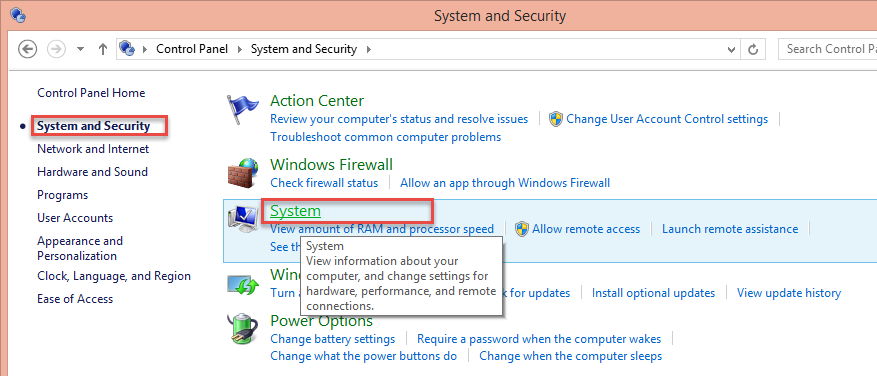
4. You will be navigated to below screen. Now select Advanced system settings.
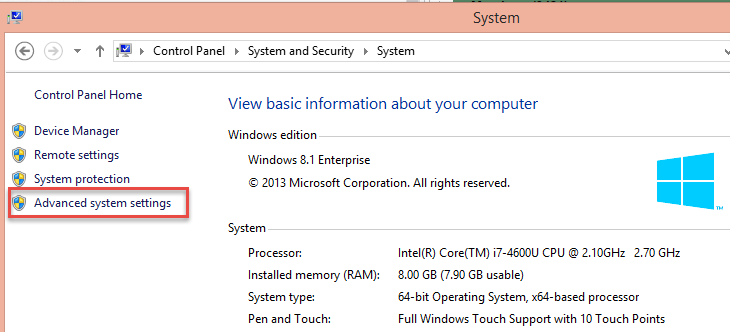
5. A new System Properties window will open. In the system properties window click on Environment Variables button.
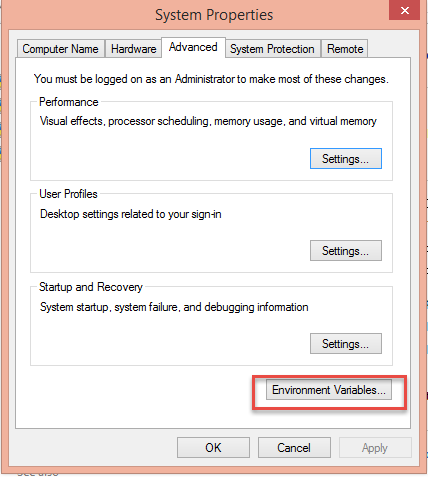
6. In the Environment Variables window, hit New button under system variables.Enter
- Variable name = JAVA_HOME
- Variable value = C:\Program Files (x86)\Java\sapjvm_8. This is the path in which your java SDK/JVM is stored.
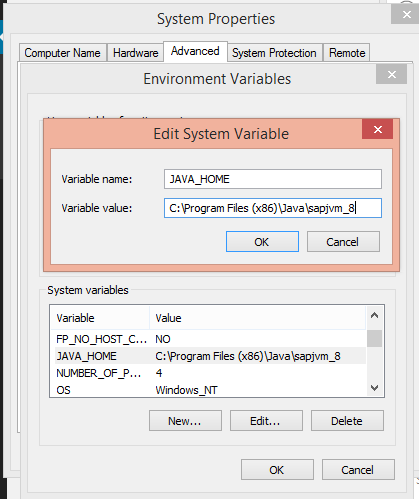 7. Click on OK to close all the windows.
7. Click on OK to close all the windows.
Congrats you have successfully set the JAVA_HOME system variable in Windows 8.
Please feel free to comment and let us know your feedback. Subscribe for more updates.
if you liked it, please share it! Thanks!









