Dear saplearners, in this tutorial you will learn how to create Catalogs in SAP Fiori Launchpad.
SAP Fiori Launchpad
Fiori Launchpad(FLP) is the entry point to SAP Fiori Apps on mobile or desktop devices. It can configured using Fiori Launchpad Designer.
The launchpad designer can be launched with the following URL:
https://<server>:<port>/sap/bc/ui5_ui5/sap/arsrvc_upb_admn/main.html
https://<server>:<port>/sap/bc/ui5_ui5/sap/arsrvc_upb_admn/main.html ?sap-client=<client>&scope = <CONF/CUST>
Catalog
A catalog is a collection of app launcher tiles and target mappings (actions). To create or delete a catalog you have to launch the Fiori Launchpad Designer. To know how to launch the launchpad designer click here.
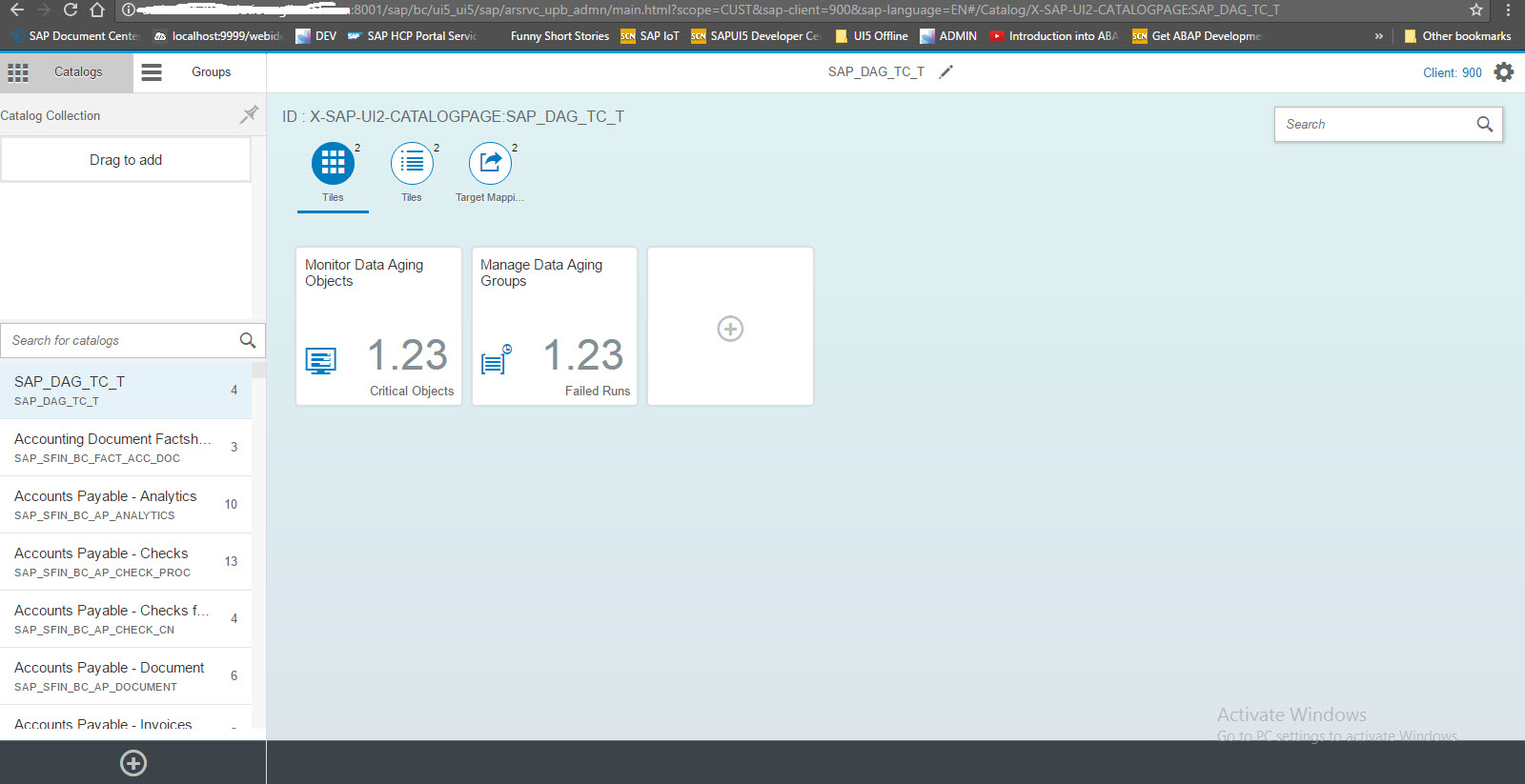
In the Fiori Launchpad Designer all existing catalog names along with the number of app launcher tiles appear on the left panel.
Create Catalog
- Click on Create Catalog add icon on the left panel.
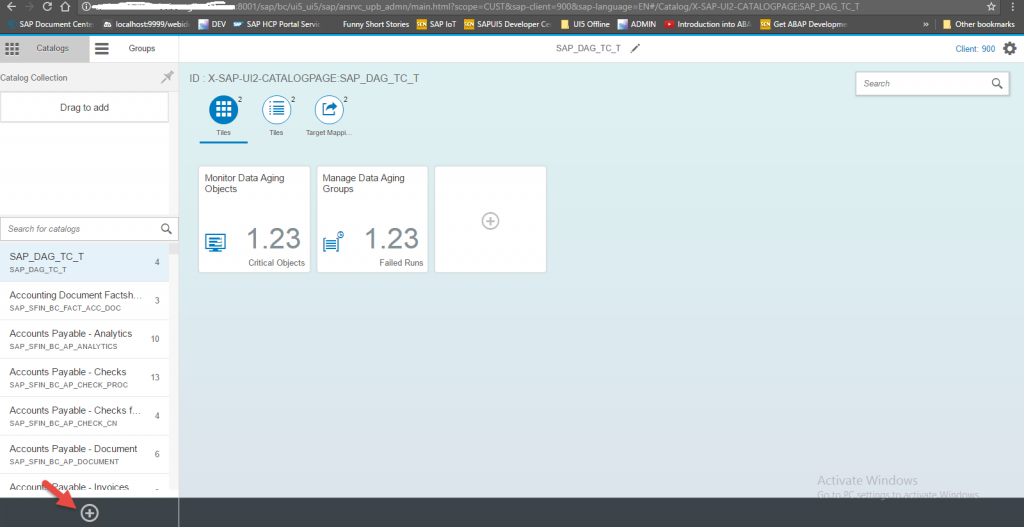
- A Create Catalog dialog box appears.
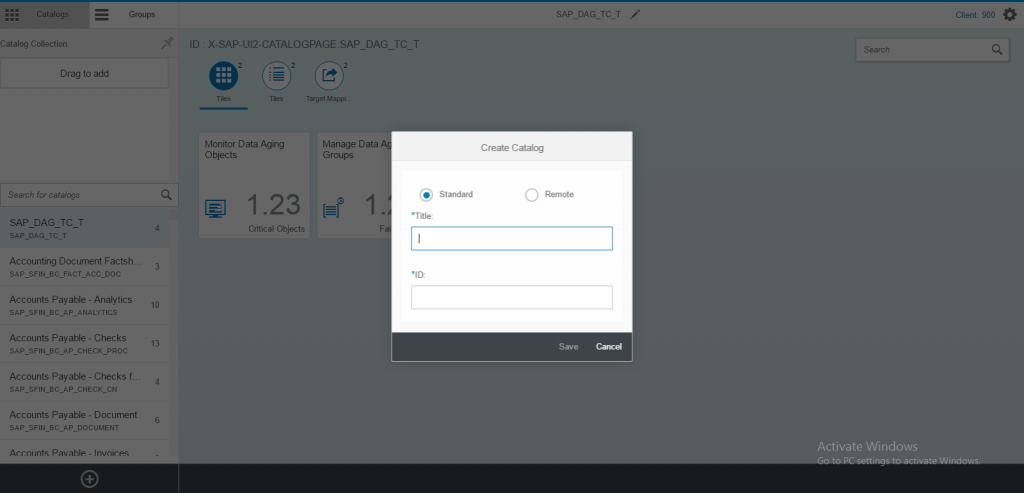
- Choose Standard. Enter Title and ID.
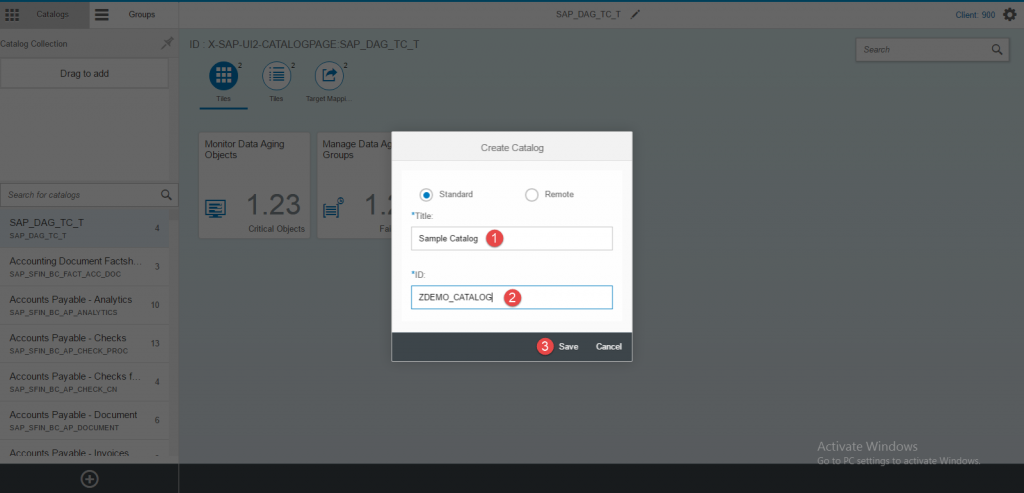
- Choose Save. A new catalog will be created with specified title without any app launcher tiles appears in the left panel.
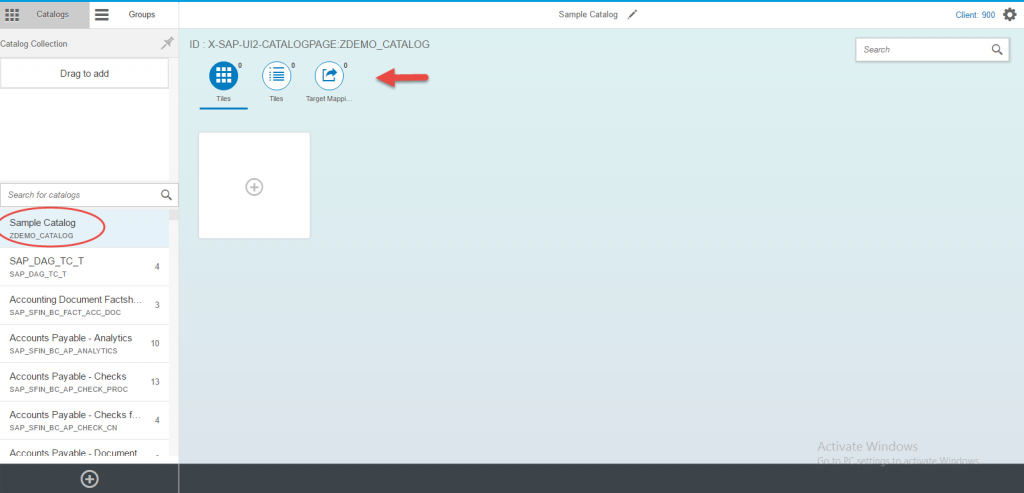
Delete Catalog
- Select any catalog from the catalog list on the left panel in launchpad designer.
- Drag and drop the selected catalog in the trash.
- Choose OK in the confirmation dialog box. The selected catalog is deleted from the catalog list.
You have successfully created Catalog in SAP Fiori Launchpad. Please stay tuned for SAP Fiori tutorials.
Please feel free to comment and let us know your feedback. Subscribe for updates.
If you liked it, please share it! Thanks!










Comments are closed.