Hello everyone in this blog you will learn how to setup initial configuration in SAP Cloud Connector 2.0. Initial configuration involves Login, Change your password and establish the connection to your SAP HANA Cloud Platform(Trail/Productive). Lets get started
Prerequisites
You should have installed SAP Cloud Connector 2.0. Click here to see the step-by-step installation procedure.
Step-by-Step Procedure
1. Log in to the SAP Cloud Connector by using the browser entering http://localhost:8443 and following screen will be displayed.
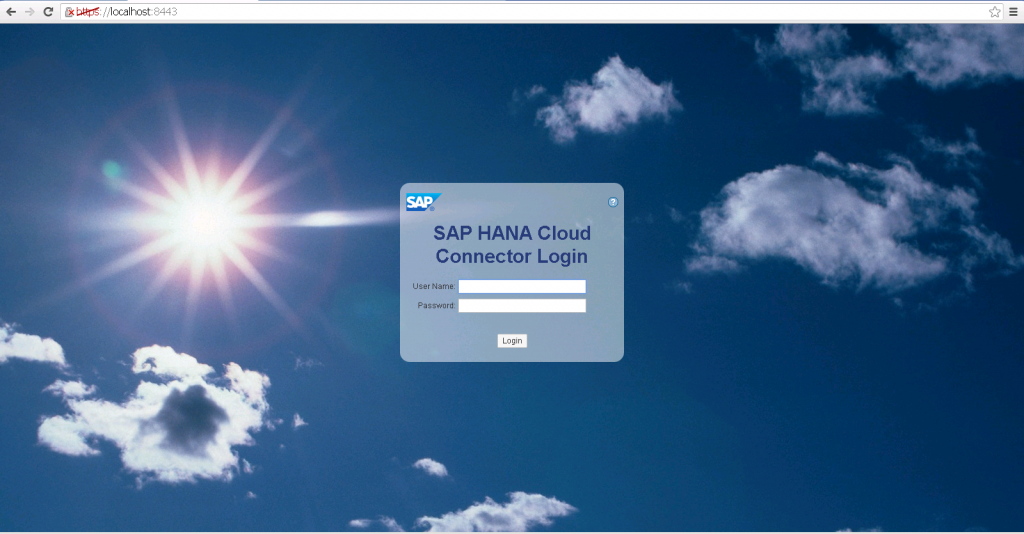 2. Please enter following credential to log in to the cloud connector.These credentials are default one provided by SAP.
2. Please enter following credential to log in to the cloud connector.These credentials are default one provided by SAP.
User Name – Administrator Password – manage
3. After login following screen will be displayed. Choose Installation Type as “Master(Primary Installation)” and click on Apply
4. In the next screen you will be asked to change the password. Provide the new password and click on Save.
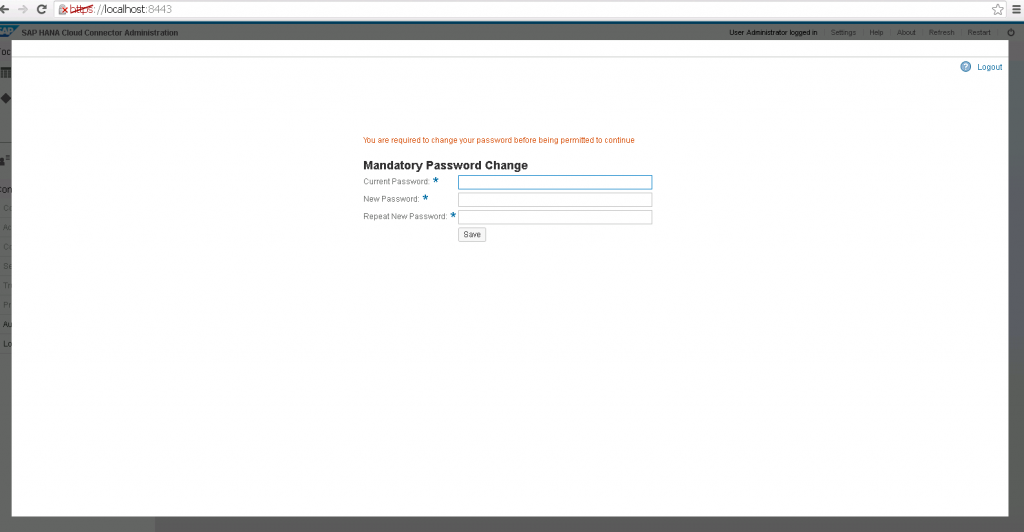 5. The following screen will be displayed, in this screen we need provide our SAP HANA Cloud Platform Trail/Productive details to securely connect our local cloud connector to our cloud system. Please enter the following details and click on Apply
5. The following screen will be displayed, in this screen we need provide our SAP HANA Cloud Platform Trail/Productive details to securely connect our local cloud connector to our cloud system. Please enter the following details and click on Apply
| Landscape Host | Choose the value from drop down. “hanatrail.ondemand.com” for trail Instance. “hana.ondemand.com“ for productive instance |
| Account Name | Enter your HCP trial account id. “p1941955950trial” |
| Display Name | Choose any name of you choice. “Akash” |
| Account User | Enter your HCP trail id. “p1941955950” |
| Password | Enter your HCP trial password. (can not share 🙂 ) |
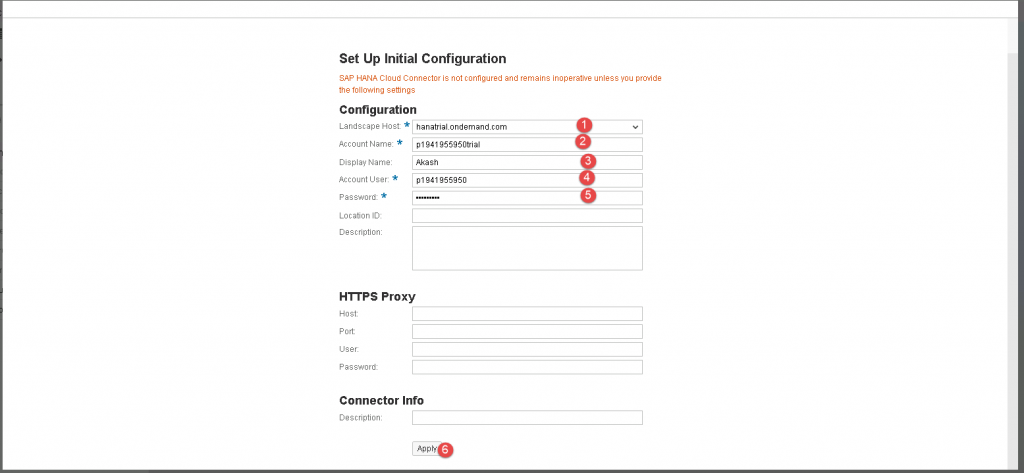 6. After entering above details now cloud connector will try to establish a secure tunnel to your cloud trial instance. After successful connection established you should the screen below.
6. After entering above details now cloud connector will try to establish a secure tunnel to your cloud trial instance. After successful connection established you should the screen below.
Congrats you have successfully finished the setup of initial configuration of SAP Cloud Connector 2.0. In our next blog you will learn how to connect your on-premise gateway system to cloud trial instance and start development in SAP WebIDE.
Please stay tuned to us for more SAPUI5 and SAP Fiori tutorials and SAP HANA Cloud tutorials.Please feel free to comment and let us know your feedback. You feedback will keep us alive.

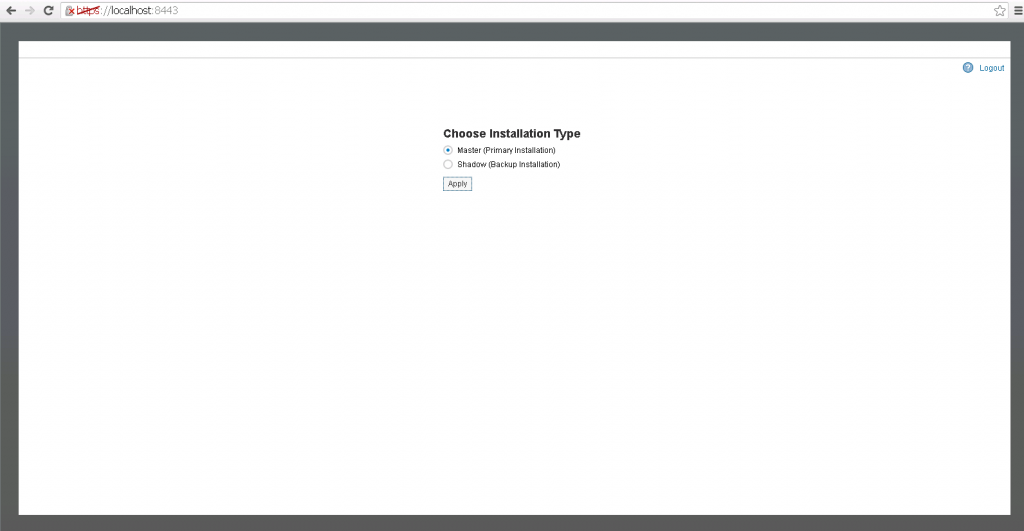
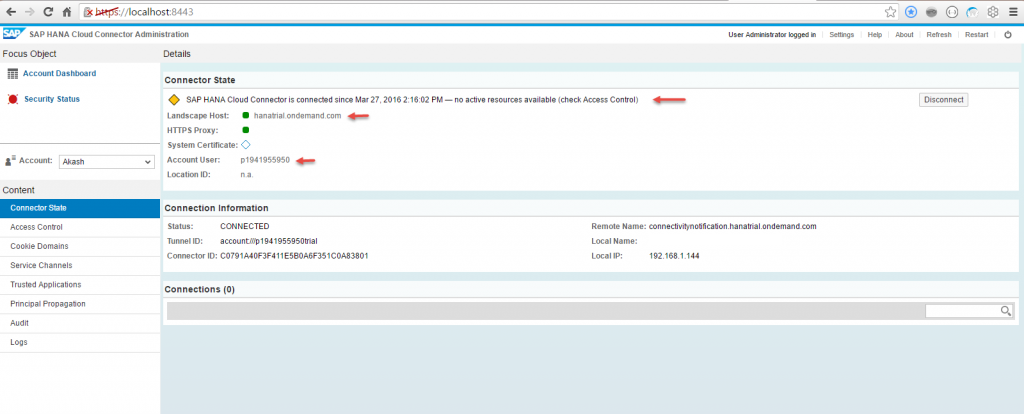










Comments are closed.